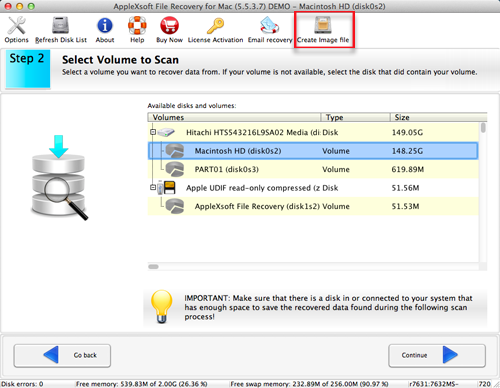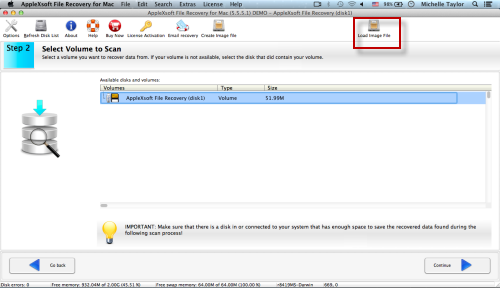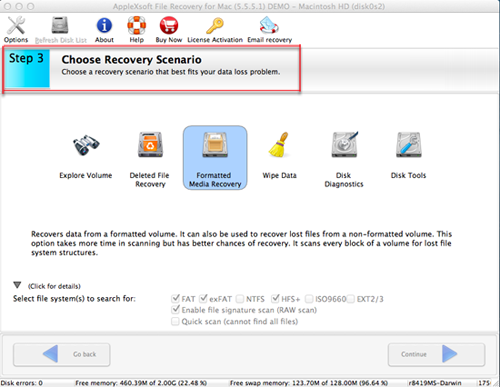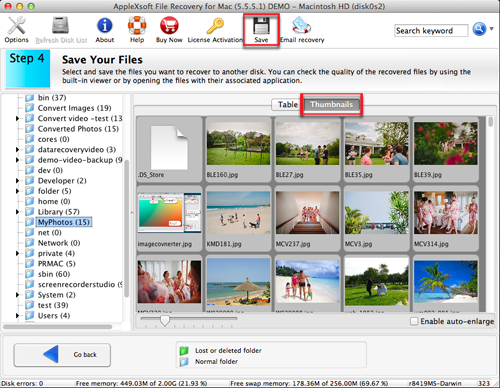The most effective way to Recover Data from Damaged or Corrupted Hard Drive on Mac.
Recover Data from Damaged or Corrupted Hard Drive

You may never know the importance of data recovery unless your data is lost by some unexpected accidents. When your Mac computer is physical damaged or the hard drive is corrupted, the computer may not start or the volume can not open. Then what can you do to recover the data stored in your hard drive? Now I will show you how to recover data from damaged or corrupted hard drive on Mac with AppleXsoft File Recovery for Mac.
Notice: If your computer can still open, you can run AppleXsoft File Recovery for Mac directly. If your Mac computer can not start due to system damage or hard drive damage, you need to strike the hard drive and plunge it into another computer with Mac operating system. Then you have to install
AppleXsoft File Recovery for Mac.
The following is a step by step guide to recover data from damaged or corrupted hard drive on Mac.
Step 1: Create a Image File of Your Hard Drive
Though you can directly scan your hard drive and recover files, it may still have possibility that the recovery can not finish or miss some recoverable files by doing so. Because the hard drive is damaged&corrupted and it is unstable. So the safest way is to use this software to create a image file first. Then you can scan the image file so that you will not miss every recoverable file.
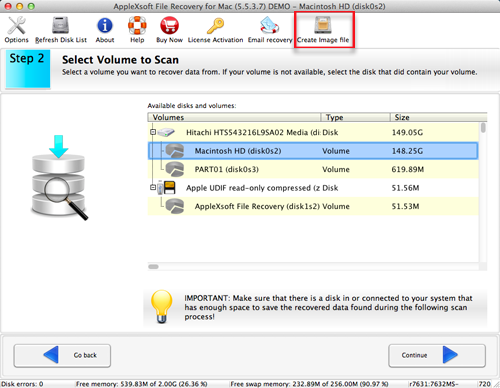 Step 2: Upload the Image File
Step 2: Upload the Image File
Once the image file has been crated, please Click “upload image file” to upload the image file to the program.
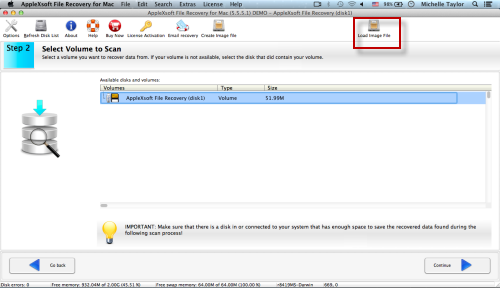 Step 3: Choose Recovery Scenario and Scan the Image File
Step 3: Choose Recovery Scenario and Scan the Image File
In the following interface, just choose the recovery scenario and click “continue”. Then the program will start to scan the image files. The scan may take long time , please do not use your computer.
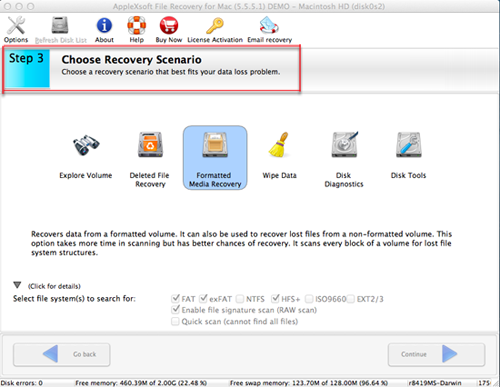 Step 4 Preview and Save.
Step 4 Preview and Save.
When the scan is finished, you can see all recoverable files shown in categories and it allows you to preview the files. Then choose the files you want to recover and click “Save” to save them.Please do not choose the damaged/corrupted hard drive as the destination to save your files.
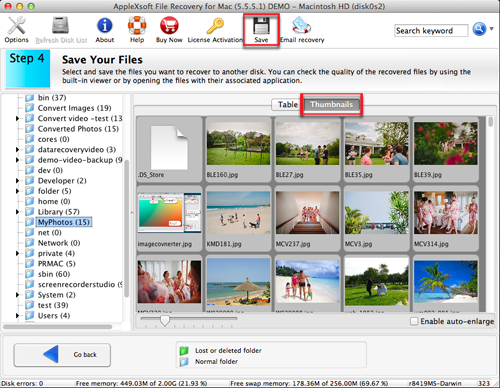
Try it to start recovering your data from Damaged or Corrupted Hard Drive on Mac!
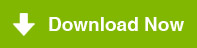
How to recover data in various cases
 You may never know the importance of data recovery unless your data is lost by some unexpected accidents. When your Mac computer is physical damaged or the hard drive is corrupted, the computer may not start or the volume can not open. Then what can you do to recover the data stored in your hard drive? Now I will show you how to recover data from damaged or corrupted hard drive on Mac with AppleXsoft File Recovery for Mac.
You may never know the importance of data recovery unless your data is lost by some unexpected accidents. When your Mac computer is physical damaged or the hard drive is corrupted, the computer may not start or the volume can not open. Then what can you do to recover the data stored in your hard drive? Now I will show you how to recover data from damaged or corrupted hard drive on Mac with AppleXsoft File Recovery for Mac.