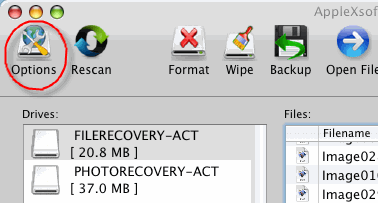 When you launch AppleXsoft Photo Recovery for Mac for the first time,
the default configuration is set to save the recovered data in the user's home folder.
When you launch AppleXsoft Photo Recovery for Mac for the first time,
the default configuration is set to save the recovered data in the user's home folder.
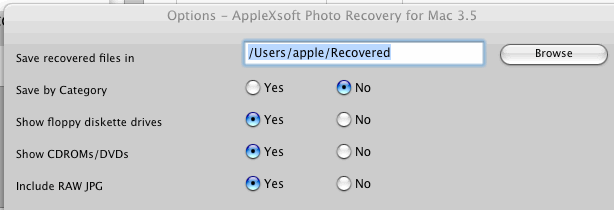
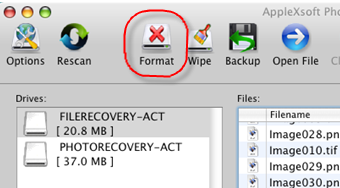 Sometimes, formatting a card may be necessary to clear an error, or possibly assist with the recovery process.
The Format button opens the standard format dialog. Choose DOS Format, and click Erase to format the card.
Then it can be scanned again with AppleXsoft Photo Recovery for Mac.
Sometimes, formatting a card may be necessary to clear an error, or possibly assist with the recovery process.
The Format button opens the standard format dialog. Choose DOS Format, and click Erase to format the card.
Then it can be scanned again with AppleXsoft Photo Recovery for Mac.
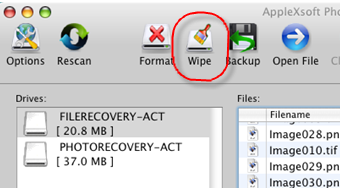 The Wipe function will completely erase a digital media card.
This is sometimes necessary to clear errors from a card after recovery.
The Wipe function will completely erase a digital media card.
This is sometimes necessary to clear errors from a card after recovery.
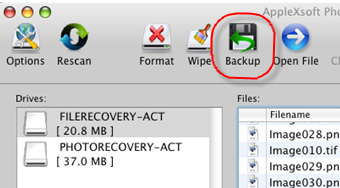 Backup function will allow you to make a backup image of the card. This can be used to scan instead of the card
in the case where the card is giving intermittent errors.
Or it can be used to store the image of the card so that the card can be reused and the data still preserved.
This image of the card can be later scanned to recover the pictures if desired.
Backup function will allow you to make a backup image of the card. This can be used to scan instead of the card
in the case where the card is giving intermittent errors.
Or it can be used to store the image of the card so that the card can be reused and the data still preserved.
This image of the card can be later scanned to recover the pictures if desired.
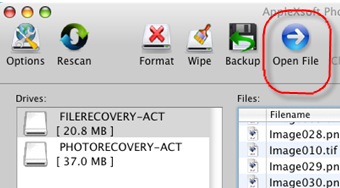 Open File allows a stored image of a card to be opened for scanning as if it were an actual card.
This is useful in the case where a card image has been stored, and the pictures must be recovered
from the image. All of the same options are available as when scanning a media card.
When the scanning is finished, click the Close File icon to close the file.
Open File allows a stored image of a card to be opened for scanning as if it were an actual card.
This is useful in the case where a card image has been stored, and the pictures must be recovered
from the image. All of the same options are available as when scanning a media card.
When the scanning is finished, click the Close File icon to close the file.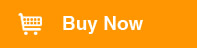 $49.95
$49.95
Efficient Solution To Recover Lost Photos&Video and many more!