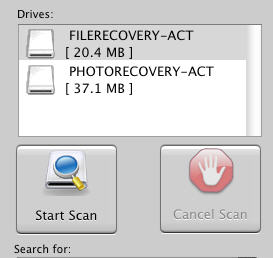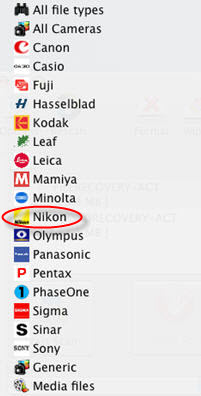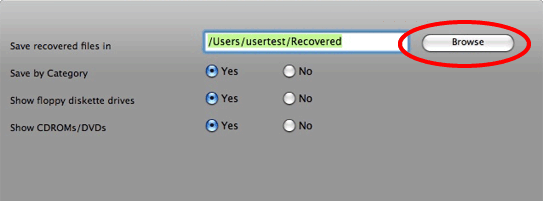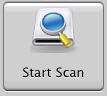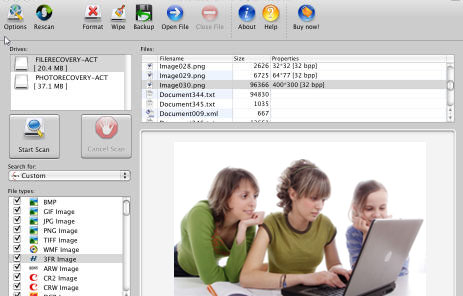Recover deleted Nikon raw .NEF, .NRW photos on Mac!

Nikon is one of world class camera manufacturers. Nikon cameras use its unique file formats .NEF, and .NRW which are the closet to “raw” data to produce large, highly modifiable images.
People usually use store photos in devices such as SD, XD and MMC cards that inserted into the digital cameras, but once the .NEF, .NRW files in the card get corrupted, deleted or destroyed, you will be unable to see those photos that touched your heart.
Below are some common causes of digital photos loss: The file types that can be recovers includes photos, videos, music, documents, etc.
- Accidental formatting the camera memory card
- Accident files deletion
- Improper insertion or removal camera memory card
- File formats damage
But even if any one of the incidents happened and you lost some .NEF, or .NRW pictures, don’t worry! You can recover them. The first thing you should do is to stop storing any more pictures on the memory card, as writing new data to the card lowers your chances of recovering the picture. Then find a recovery software to get back the lost data.
Here we use AppleXsoft Photo Recovery to recover lost Nikon raw pictures. This software has both the Windows version and Mac version, and can easily recover deleted, formatted or damaged digital media files from cameras and memory card.
Now Connect your Nikon camera to your computer usb port with a cable, or take out the memory and use a card reader connected to the Mac with a USB cable if your computer unable to read the Nikon camera. After preparation, you can start AppleXsoft Photo Recovery to perform the recovery process. Here are the detailed steps:
Step 1. Run AppleXsoft Photo Recovery, and choose Compact Flash card in the Drives column.
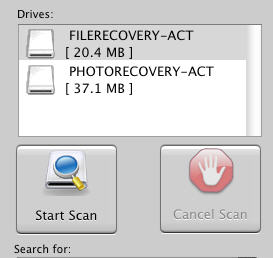
Step 2. Select Nikon from the Search for drop down menu. Then check .NEF and .NRW in the File types list, chich will narrow the scanning.
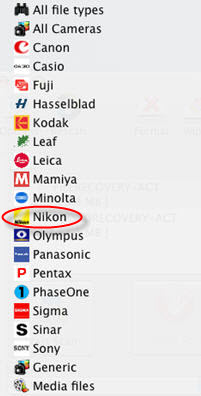
Step 3.Click on the Option button on the menu bar. On the Options dialog opens. Click the Browse button and select a folder to save the recovered photos. The default destination is: My Documents\My Pictures\Recovered. DO NOT save the output files on your camera memory card which you want to recover files from, as this may destroy the date on the card.
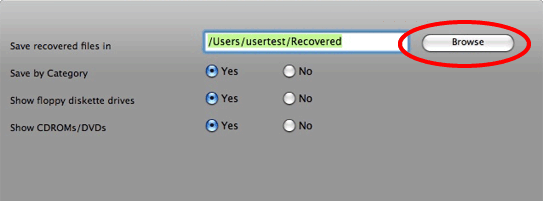
Step 4.Now click the Start Scan button. The program begins to scan the data on the memory card. A reminding message will pops up after the scanning.
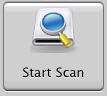
Step 5.The deleted files will be present in the right Files column. You can preview the pictures by clicking the file names. Or view the properties, list or thumbnails from the context menu,Follow the save directory, and you will find the lost raw images are recovered.
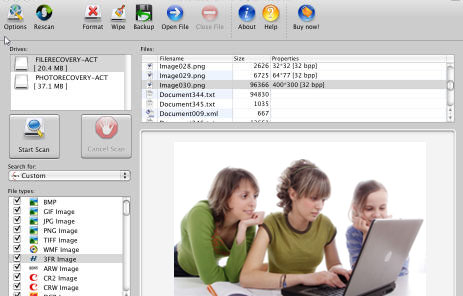 You may find AppleXsoft Photo Recovery useful if…:
You may find AppleXsoft Photo Recovery useful if…:
- you deleted one or more files from a USB flash drive by accident, and want them restored.
- you deleted some Photos or Video from your USB flash drive, and want to recover them.
- your USB flash drive is formatted, and want to recover files form formatted USB drive.
- you came across an old USB drive of yours (or someone else’s) that’s been corrupted or formatted, and would like to see what its previous contents were.
Related Questions
 Nikon is one of world class camera manufacturers. Nikon cameras use its unique file formats .NEF, and .NRW which are the closet to “raw” data to produce large, highly modifiable images.
Nikon is one of world class camera manufacturers. Nikon cameras use its unique file formats .NEF, and .NRW which are the closet to “raw” data to produce large, highly modifiable images.